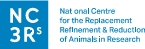Different ways to share your experimental plans
The EDA can help you communicate your experimental plan with colleagues or collaborators so that everyone is clear on how the experiment will be conducted. It can also generate a summary report that contains all the experimental design information requested in funding or ethical review applications, and publications.
There are several ways you can share your EDA diagram with others.
Share with funders, ethical review bodies or journal publications
Experimental Design Report
This is a PDF document containing key information in your experimental design. You can use it in grant or ethical review applications, it includes the mandatory experimental design details requested by most funders and ethical review bodies. The report can also be used as supplementary information in publications, to provide detail on the design of the experiments described.
Some funders and ethical review bodies request the experimental design report as an attachment – please check with your funder what format can be used to provide experimental design information.
Visit the Experimental Design Report section for more detail.
Read-only version of your experiment to share via URL
A read-only diagram is a static copy of an EDA diagram, it contains the same table of key experimental design information as the pdf report. It also has a clickable EDA diagram, which allows recipients to click on a part of the diagram to see further detail about that element of the experiment. Recipients do not need an EDA account to access the read-only diagram.
You can include the URL in grant proposals and applications for ethical review as well as publications to provide comprehensive experimental design information – please check with your funder what format can be used to provide experimental design information.
Visit the read-only diagram section for more detail.
Share with colleagues and collaborators within the EDA
Give an EDA account holder read-only access to your diagram
You can share your diagram within the EDA. This gives the other person read-only access to your diagram. They will be able to see any changes you make to your diagram and can save a copy using ‘Save As’.
Sharing a diagram within the EDA can be useful if you are collaborating on a project and planning experiments together.
To share a diagram with someone this way go to File and click Share. A window will open where you can enter the email address of the person you are sharing with. You can also add a message.
The EDA will email the recipient to let them know you have shared a diagram with them. If they have an EDA account they will have immediate access to your diagram. If they do not have an EDA account the email from the EDA will include a link where they can register. They will get access to your diagram when their account is set up as long as they register within three days of the email.
If you change your mind about sharing a diagram you can also unshare. Go to File and click Share. The window that opens will include a list of email addresses of those you have shared your diagram with. Click unshare next to relevant the email address.
Export/import your diagram data as a .eda file
Download your EDA diagram data
You can export your diagram data as a .eda file. This is a good way of sharing a specific version of your experimental plans that can be saved locally or shared by email. To view or modify the experimental plan the .eda file it must be uploaded into the EDA and saved as a new diagram.
To download your diagram data go to File, Export and click on diagram data (.eda). A window will pop up where you can rename the file if you wish. When you click ok the .eda file will be downloaded to where your default download location on your computer. This can then be saved locally or emailed to someone as a way to share your experiment.
Upload EDA diagram data from a .eda file
To import EDA diagram data from a .eda file open a new experiment in the EDA. Then go to the File menu and click Import diagram data. In the window that opens click on Browse and find the file you want to import by navigating your local computer files. Once the file is selected click Import diagram data. Rename and save this file immediately.
The imported data is now in an EDA diagram owned by your account. This means you can make changes and save without using Save As.